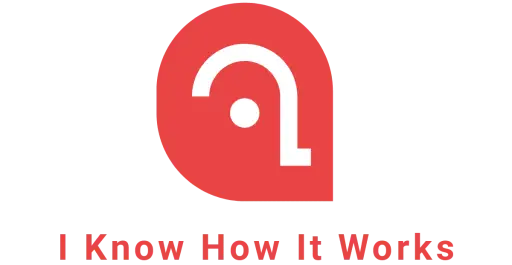Many keyword research tools are available, but today we will explore an affordable, powerful, and user-friendly tool called “Keyword Everywhere.” For beginners, the term “keyword” might be confusing. Simply put, keywords are the words or phrases we enter into Google when searching for something.
What is Keyword Research?
Keyword research is the process of identifying and analyzing search terms that people use in search engines. This helps businesses and marketers understand what their target audience is looking for, allowing them to optimize their content and increase visibility in search results. Through effective keyword research, companies can tailor their strategies to attract more visitors, improve their search engine rankings, and meet the needs of their audience.
The Wikipedia provides a better explanation.
Keyword research is a practice search engine optimization (SEO) professionals use to find and research alternative search terms that people enter into search engines while looking for a similar subject”. – wikipedia.org
Alternative Keyword research tools?
There are powerful paid and free alternatives like SEMRUSH, Ahrefs, Google Keyword Planner, etc in the market. At this moment, let’s leave them for another day and explore how “Keyword Everywhere” really works.
What is “Keyword Everywhere”?
The “Keyword Everywhere” tool is a browser add-on compatible with both Firefox and Chrome browsers.
What do search volume, CPC, and competition mean?
Here are the detailed explanations of these terms.
| Term / Word | Description |
|---|---|
| Search Volume | An average of the total searches that people have performed for a particular keyword per month over the last 12 months. For example, a search volume of 1000 means that people have searched for this keyword an average of 1000 times every month for the last 12 months. |
| CPC (Cost Per Click) | The amount that advertisers are paying for a single click for a particular keyword in Google Adwords. |
| Competition | A gauge of the number of advertisers running ads on Google Adwords for a specific keyword. The number ranges from 0 to 1, with lower values indicating fewer advertisers and higher values signifying more advertisers. |
How does “Keyword Everywhere” get Search Volume?
Google is the sole provider of search volume data, which is not disclosed by platforms like Amazon or YouTube. As a result, “Keyword Everywhere” displays Google Search volume when you conduct searches on YouTube, Amazon, or other non-Google websites.
Advantages of “Keyword Everywhere”
This tool is primarily free, offering full functionality without restrictions. Below is a comprehensive list of its advantages.
- Browser addon.
- Provides monthly search volume.
- Provides Cost Per Click (CPC) and “Competition” data for your list of keywords.
- Possibilities to copy keywords directly from Excel and download them as an Excel, CSV, or PDF file.
- Right-click to get keyword data for the selected words from any website.
- You can view keyword search volume, cost per click, and competition data, on many websites like Google Analytics, Google Webmaster Tools (now called Search Console), Ubersuggest, Majestic, and Moz Open Site Explorer.
How do I install “Keyword Everywhere”?
On the homepage, you’ll find several options. Simply click on your preferred choice to begin installation.
- Install for Chrome
- Install for Firefox
Steps to set the configuration
- Once you have installed the browser addon for Chrome/Firefox – Click the Keywords Everywhere icon that shows up at the top right of your browser. If you do not see this icon, the addon was not installed correctly. Try to uninstall it and then reinstall it.
- In the popup that opens up, click the link “Update Settings”. This will open the settings page.
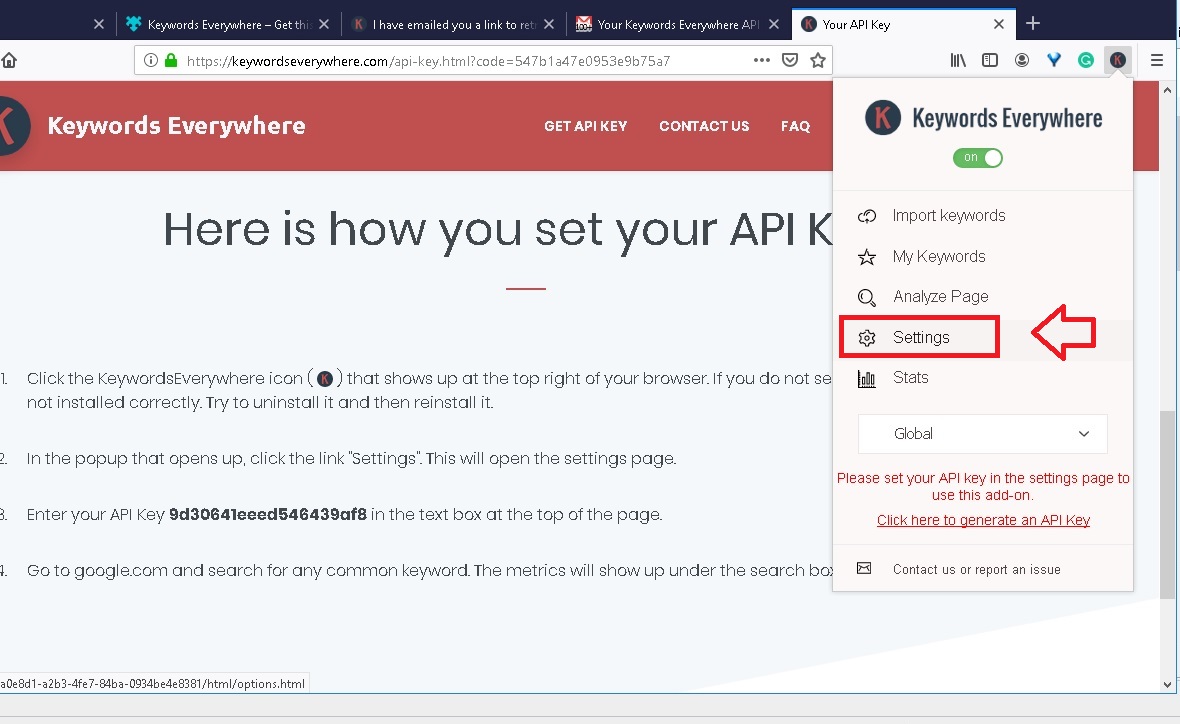
- Enter your API Key in the text box at the top of the page. If you do not have an API key, get one from the “Get API Key” option in the menu.
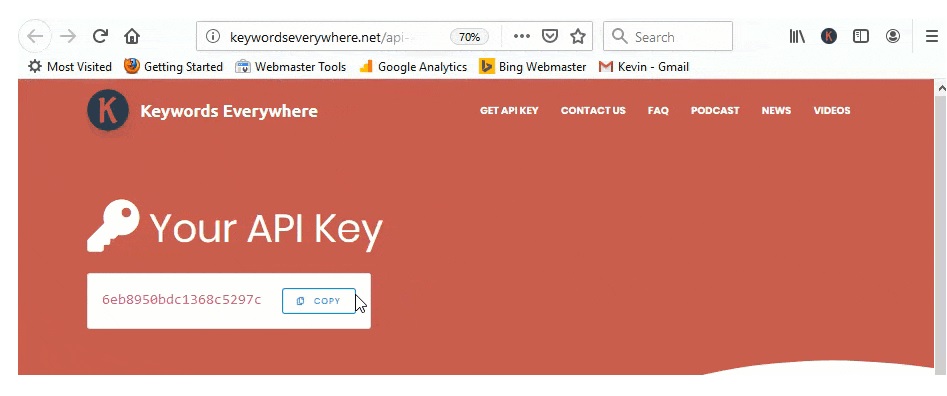
- Click the Validate button to Validate the API key
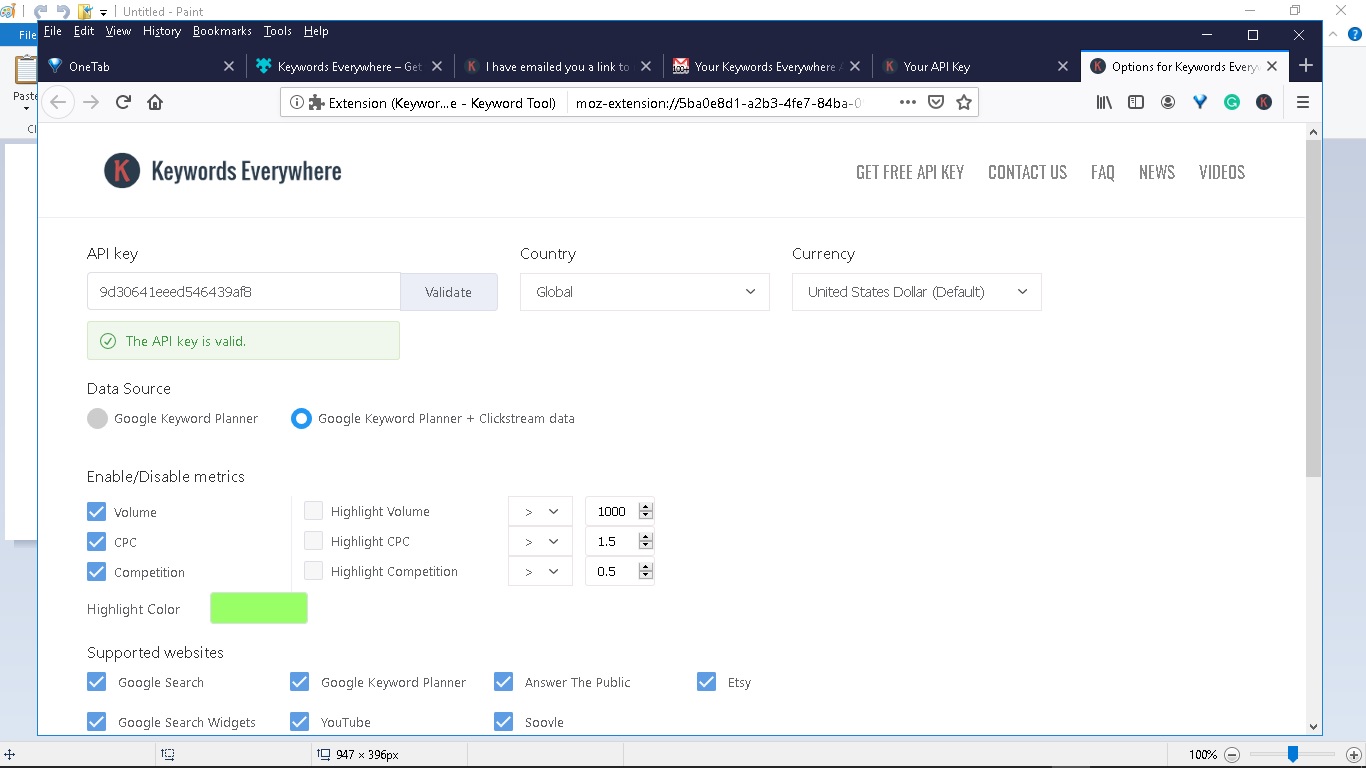
- Go to google.com and search for any common keyword. The metrics will show up under the search box.
- For other websites like Google Analytics, the keywords are shown inside a table. The browser add-on adds new columns in the table for the keyword search volume and CPC.
- Shows the “Related Searches” box
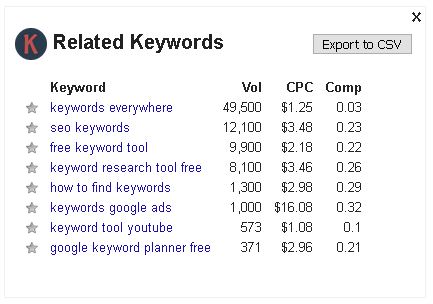
- Shows the “People Also Search For” box
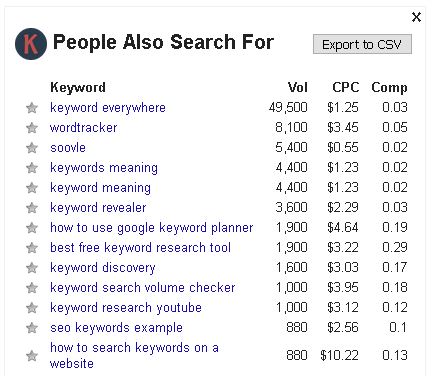
How to use the “Keyword Everywhere” tool?
When you visit a supported website, keyword data appears automatically. To test this, go to google.com and search for a phrase with keyword volume, such as “keyword.” Once the results are displayed, you’ll find the keyword metrics just below the search box.
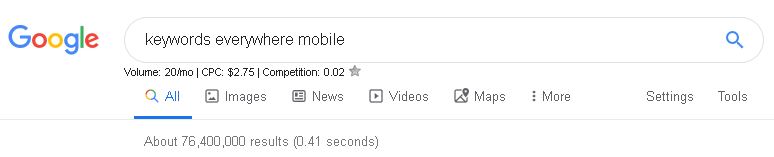
This eliminates the need to copy and paste keywords into the Google Keyword Planner, as the data appears directly in your Chrome browser. Pretty cool, right?
I updated the API Key, but unable to see the data
Uninstall the add-on and then reinstall it. You can reuse the key you received; there’s no need to generate a new one.
Update: Keywords Everywhere is no longer a free tool. They introduced a credit system allowing you to buy credits to access search result data. As stated on their website, "One credit gives you volume, CPC, and competition data for one keyword."
Share your thoughts and suggestions on the above article. Kindly note that all comments are moderated according to our comment policy, and your email address will NOT be published.